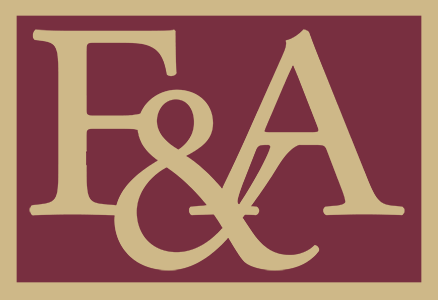Due to differences in personal computer security features, browsers, and operating systems, some applicants may experience technical difficulty with the online application system. We have outlined some of the more commonly reported issues and the typical solutions below. If you have attempted the solution and are still experiencing issues, please contact Human Resources-Employment at (850) 644-6034 or jobs@fsu.edu.
Commonly Reported Issues
Issue: I was sent a link by a friend to apply for a job at FSU, but the page will not load.
Solution: Ensure you have cleared the cache on your web browser, and then access the FSU Careers site by going to www.jobs.fsu.edu.
Issue: I’m trying to register and create a password, but the system does not appear to be accepting what I entered—it just displays a long row of dots.
Solution: When you create a password or enter your password upon returning to the site, you may notice the system displays it as a long row of dots—this is a security feature, and the information is being recorded as entered. Please proceed with registering or logging in.
Issue: The boxes turn red when I try to proceed with the information I’ve typed into the Education > Degrees page. I’m unable to proceed with the application.
Solution: Only the fields with asterisks (*) are required. Fill out the required fields in order. Instead of typing the information, use the calendar icon ![]() to select the appropriate month, year, and day. Use the look-up buttons
to select the appropriate month, year, and day. Use the look-up buttons ![]() to view a list of available options.
to view a list of available options.
Major Code: Not all majors exist in this list. If you cannot find your major on the list, type your major in the Major Description box at the bottom instead.
School Code: The school codes in our system are not the same as official school codes. Sometimes school names start with “The” and names may change over time. It’s helpful to select your State first before searching for your school code. If you cannot find your school in the list, type the school name in the “School Description” box instead.
Issue: While trying to apply for a job, I am being timed out of the system, "Page Cannot Be Found" is coming up, or I am continuously being looped back to the main page.
Solution: You may need to clear/delete the cache/cookies on your web browser. For more information on cache/cookies and detailed instructions on how to clear them per web browser, click here.
Issue: After entering my information in the application, I clicked the back button in my browser to make a change and lost the information I had just entered.
Solution: Although there are autosave features within the application process, if you click the back button in your web browser, you may be timed out and lose information. Use the “Previous” button within the application to return to a previous page, or click the step within the application you wish to return to. Do not use the back button in your browser.
Issue A: There is a magnifying glass/look-up icon next to the box I am trying to complete, and the system will not let me type my information in it. The box turns red and will not let me proceed.
Solution A: There are magnifying glasses ![]() next to fields throughout the application process. Click the magnifying glass to search and make your selection from the list that returns versus trying to type directly into the field.
next to fields throughout the application process. Click the magnifying glass to search and make your selection from the list that returns versus trying to type directly into the field.
Issue B: I am trying to enter date information in the application, but the box keeps turning red. The system won't let me continue.
Solution B: There are calendar icons ![]() next to fields throughout the application process.
next to fields throughout the application process.
Type the date in the following format xx/xx/xxxx, or use the calendar icon to select the month, year, and day.
Issue: I was working on my application and stepped away from the computer. When I came back, the page had timed out and my information was gone.
Solution: For security purposes, the system will time out after 30 minutes of inactivity. If this happens, the information on the page may be lost. Avoid letting the system idle for long periods of time, and click the “Save as Draft” button to avoid losing information. After saving or submitting your application, log out and close ALL browser windows to protect your information.
Issue: I forgot my User Name and/or Password, so I cannot get into my application. I do not want to create a new application.
Solution: If you forget your user name and/or password, click on “Sign In” from the Careers page and the link for “Forgot User Name” or “Forgot Password”.
The system will email you with your User Name. If you request a new password, the system will email you a temporary password and the steps to set a new one. Please record your user name and password information for future use.
Check your spam/junk mail folders if you do not receive the emails the same day you request them. Contact HR Employment at (850) 644-6034 or jobs@fsu.edu if you need assistance.
Issue A: After I upload my resume, it takes me to a page that asks me to upload my resume again.
Solution A: Although the next page that comes up looks like the resume page, this second page is prompting you to attach additional documents (such as references, writing samples, etc.), or proceed without additional attachments.
Issue B: I am trying to upload a resume or additional document, and I am receiving an error message that says my title is too long or contains unallowable characters. I am not able to proceed.
Solution B: Shorten the name of your document (to less than 60 characters), and/or remove any spaces or special characters (hyphens, apostrophes, symbols, etc.) in the document title. Then, try uploading it again.
Issue C: Upon clicking the next button after uploading my resume, a message pops up indicating the title already exists on a previously saved or submitted application. I cannot proceed.
Solution C: Use the existing vita/resume feature to upload the document, or change the “Resume title” name on the page.
Issue: I thought I was applying for a job, but at the top of the application, it says “you have not selected a job”. How do I fix this?
Solution: First, if you have entered any data, click “Save as Draft”. Then, clear the cache on your web browser, exit the site, bring the site back up, and sign in. Select the job from the list again, click “Apply for Job” to link your data, then complete and submit the application from there.