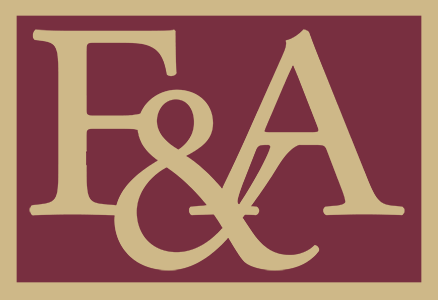Department Representatives
What contributes to onboarding success?
Department representatives play an integral role in onboarding new hires. You help accelerate the completion of new hire paperwork, background checks, and other pre-employment requirements. Consider the three most important actions you perform to facilitate onboarding from start to finish at FSU.
- Communicate
- Manage My Tasks
- Monitor Approvals
Run the query FSU_SM_PEND_CAND_STEP_BY_DEPT in OMNI HR to generate a list of candidates pending from your department. The query shows where a candidate is pending and how long they have been at that step in the process.
Refer to the Onboarding Quick Reference Guide for Additional Tips for Success.
Supervisors, Department Managers, Deans, Directors, and Department Heads serve as approvers and should be familiar with the approval process for onboarding candidates.
- Located on the my.fsu.edu homepage, My Worklist is a quick place to access pending onboarding approvals that need review. Approvers receive an email notification with a link to access pending onboarding approvals that need review.
- Located in HR > Employee Self-Service, the Notifications > Actions is another quick place to access pending onboarding approvals that need review. Approvers can also access the actions from the NavBar > Menu > Onboarding > FSU Onboarding Approvals.
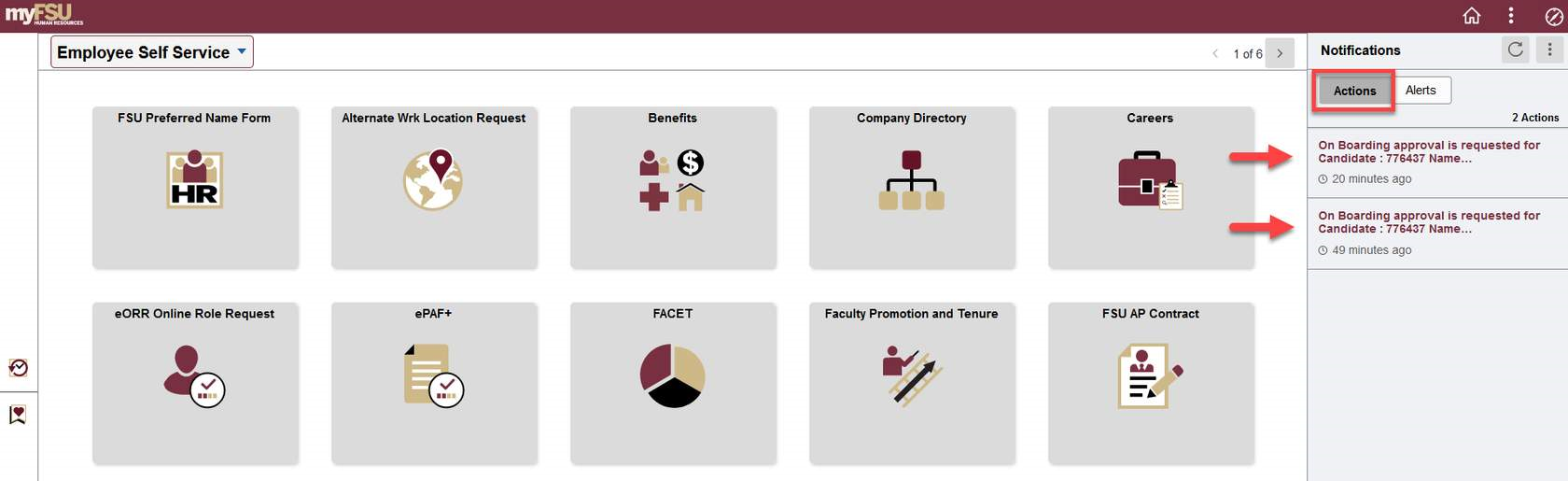
FAQs:
Q: Will I be notified once an invitation is launched to a candidate?
- A: Yes, the department representative and the job offer initiator will both receive an email once an invitation has been launched to a candidate. The department’s email will contain the candidate’s name, email address the invitation was launched to, which package the candidate will complete, and tips about the onboarding process. When creating a job offer, additional recipients can be added to these notifications within the “Offer Details” tab under the “Additional Dept Contact Email” field.
Q: My candidate is receiving an error message upon trying to login to the Onboarding portal. How can I help them?
- A: Ask the candidate to log out of all FSU apps and clear browsing history from all time before starting the process. If additional issues persist, please reach out to HR-Onboarding@fsu.edu or 850-644-6034.
Q: Once the OMNI job offer is approved and the Onboarding invitation is launched, can I proceed with an official offer of employment?
- A: No. The initial discussion with a top candidate includes an anticipated start date, job details, and next steps. Next steps include the background check and the University’s onboarding process. Once pre-employment checks are completed and salary approvals are received, the department may issue a contingent job offer letter using the templates on the HR Website. The start date can be confirmed once the background check has been processed and the department has received a clear to proceed notification from Human Resources.
Q: What paperwork am I required to submit for a rehire?
- A: Rehired employees should be processed through Onboarding. Human Resources will launch the appropriate onboarding package for the rehire, depending on how long they have had a break in service. Reference the Appointment Papers Matrix for the required documents.
Q: How do I review my candidate’s onboarding progress?
-
A: Navigate to the FSU Onboarding Tile > FSU Onboarding Landing Page > Invitation Console to search for and review the onboarding for pending candidates within your departmental assignment list(s). Search by Name, Candidate ID, or Applicant ID and click the “View Process” link to review onboarding progress.
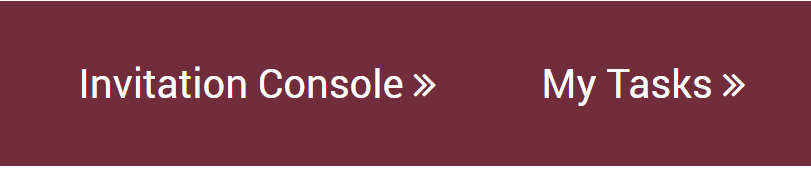

Q: When are hire date changes required? How do I update Onboarding?
-
A: Hire date changes are required if the employee’s first day of physical work is delayed and they are unable to begin their duties. If a hire date needs to be updated, both the onboarding hire date and the I-9 hire date in Guardian will need to reflect the correct first day worked. To move a hire date forward on a pending appointment, add a comment to the Collaboration feature.
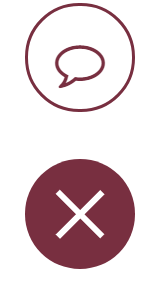
-
- The Collaboration feed can be accessed via the chat bubble icon located on the bottom right-hand corner of the Supplemental Documents (Admin) page. The assigned HR processor will review and update the hire date before processing the appointment into OMNI HR.
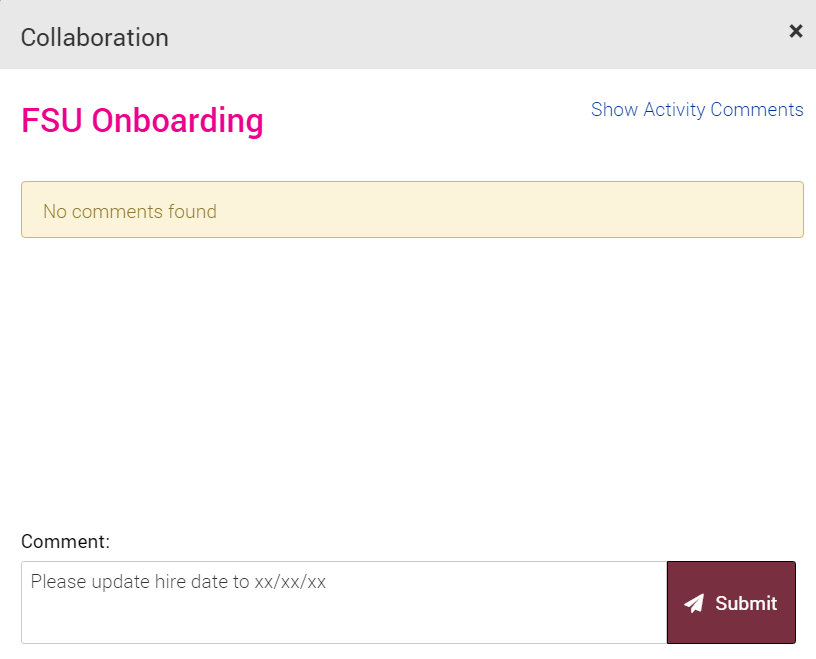
Q: When is my employee’s onboarding appointment going to be active in the system?
- A: The department must complete all required onboarding tasks by the applicable payroll deadline. Human Resources reviews, confirms all requirements have been met, and processes the appointment according to the deadline met.
-
- An email notification is sent to the department representative when the appointment is processed in OMNI HR. Department representatives should share this with the employee so that the FSUID can be activated in a timely manner.
- After FSU HR has processed the appointment in Manage Job, the employee can activate their FSUID account within this set timeframe before their start date.
Q: Are there additional action steps once the employee is active in OMNI HR?
- A: Yes. The I-9 process needs to be completed on time. Employees are also required to complete New Employee Orientation within 30 days of hire. New Employee Orientation is available online and provides employees with information concerning employee benefits, rules and regulations affecting employment, basic cybersecurity awareness, and University operating procedures.
-
- Refer to the New Employee page on the HR website for more information.
Q: When do new hire and rehire candidates need to complete their form I-9?
- A: The federal requirements for the Form I-9 require that Section 1 of the Form I-9 must be completed in Guardian on or before the first day of work for pay, and section 2 must be completed by the third day. This is required for new hire employees and for rehires whose previous I-9 and E-Verify were completed more than three years ago.
Q: When is a Section 3 Rehire I-9 entry required?
-
A: The Section 3 Rehire entry on an existing I-9 form is needed for rehired employees who have been terminated for 1 business day or more.

Q: What supplemental documents are required when hiring a Nonresident alien (NRA)?
- A: Reference the chart below for the required documents based on visa type.
-
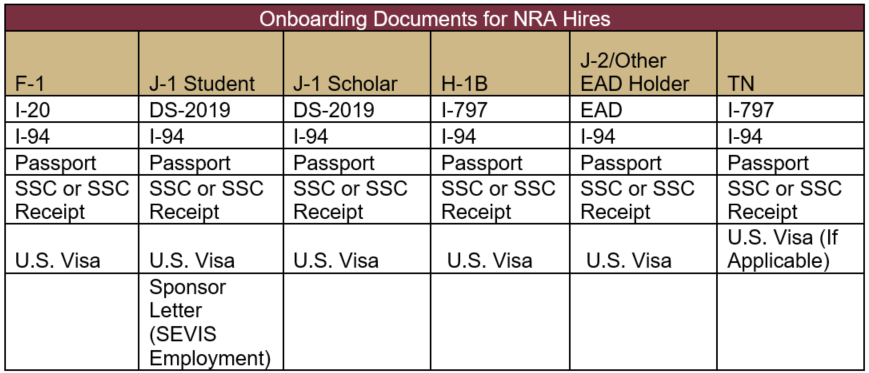
Q: How does a Nonresident alien candidate without a social security card or number complete the onboarding process?
- A: Nonresident aliens without a social security card or number will need to apply for a social security card through the Social Security Administration office.
- If the candidate has registered for onboarding, the invitation will not expire at the 21 day mark.
- As the candidate begins completing the Candidate Information section of the portal, they must indicate that they are a Non-Resident Alien. This will prompt a checkbox that allows the candidate to acknowledge the need to apply for a social security card and continue the process.
- The candidate will not be able to complete the Payroll section and submit the onboarding session until they’ve arrived and opened a United States bank account.
- Employee Data Management will issue a temporary ID directly to the candidate’s home email address once they are completely processed.
- The candidate can use the ID to activate their FSUID until a social security card has been appropriately provided to their department representative and Human Resources.
Q: Where can an International (NRA) candidate review information on obtaining a Social Security Card (SSC)?
- A: Department representatives can have the candidate review the Social Security Administration Fact Sheet and the Center for Global Engagement Brochure to get information on what is needed and how to get to the SSC Office.
Q: Is a department able to hire an International candidate without a Social Security Number?
- A: Yes, Non-U.S. Citizen Candidates pending at Supplemental Documents missing the Social Security receipt/number may be submitted to HR. Upon processing the appointment within Onboarding, a temporary ID number is assigned until the employee receives the SSC from the SSA. The employee’s appointment will only be funded for 60 days until they have received and submitted a copy of the SSC to Employee Data Management hr-edmdocs@fsu.edu via FSU NiFTy.
- The I-9 can be initiated without the SSN within Section 1. The employee may begin working without the SSN entered on the I-9. The I-9 must be updated with the SSN once the employee receives their Social Security Card and brings it to the department representative for verification. At that time, the I-9 will be submitted to E-Verify, and a copy of the signed card should be submitted to hr-edmdocs@fsu.edu via FSU NiFTy.
Q: How can an International employee open a U.S. Bank account once they’ve arrived in the U.S.?
- A: U.S. banks may open bank accounts for non-U.S. citizens without a Social Security number by having the customer fill out a form W-8BEN and copying two forms of identification. There are three banks that will open an account without a Social Security number:
- Bank of America - closest branch - 803 Lake Bradford Rd. (close to the stadium)
- Wells Fargo - closest branch - 171 West Tharpe Street (on Garnet and Gold campus bus routes)
- Truist - FSU's banking partner - campus branch - by the FSU Card Center
- The Truist account requires that you have your FSUCard first
- Other banks generally have an identity policy that requires a U.S. federally issued Social Security number or ITIN.
Q: Can an F-1 student begin working in advance of the start of their program of study?
- A: Yes, an F-1 student may begin working as much as 30 days before the start of a program of study. They should inform the DSO before they begin work.
Q: What hours/FTE restrictions should the department consider for F-1 and J-1 Students?
- A: FSU employees with an F-1 Student visa cannot exceed a total of 20 total work hours during the Fall and Spring semesters. They may work full-time during those periods when school is not in session or during the student’s annual break.
- FSU employees with a J-1 Student visa, in most cases, will be limited to no more than 20 hours per week. The written authorization will specify the employment and hours the program sponsor allows.
Q: Are there other requirements to review when submitting an NRA hire through the Onboarding process?
- A: All departments hiring research or research-related support job codes will require RAMP Export Control approval.
- All international employees must submit the required documentation, based on their visa type, for Section 2 of the I-9 prior to or within the first 3 days of their start date.
Q: How can the department monitor visa end dates and extensions?
- A: Use the Guardian I-9 system to monitor all international employee visa end dates and track visa extensions when applicable.
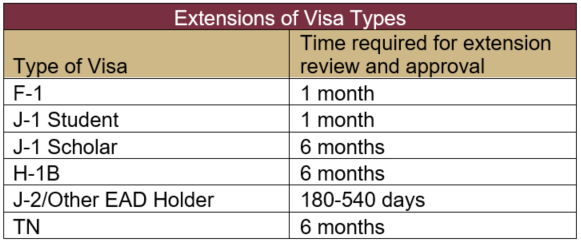
Q: Where can I go for additional information?
- A: The International Employees section of the Office of Human Resources web page links to additional resources.