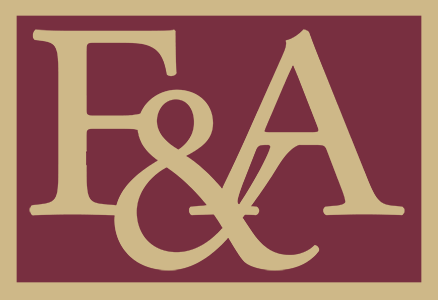All screenshots are copyrighted by LawLogix Group, Inc.

U.S. law requires companies to employ only individuals who may legally work in the United States - either U.S. citizens, or foreign citizens who have the necessary authorization.
E-Verify is an Internet-based system that allows businesses to determine the eligibility of their employees to work in the United States.
E-Verify compares the information an employee provides on Form I-9, Employment Eligibility Verification, against millions of government records and generally provides results in 15-30 seconds. If the information matches, that employee is eligible to work in the United States. If there's a mismatch, E-Verify will alert the employer and the employee will be allowed to work while he or she resolves the problem. E-Verify compares the information on the I-9 to the records of the Social Security Administration and the U.S. Department of Homeland Security.
On October 12, 2012, FSU expanded its I-9 process to send all newly completed I-9s to E-Verify. This process was expanded to validate as much information as possible and uphold the highest employment practices. Using E-Verify has added an additional step to completing the I-9; however, doing so ensures employment eligibility for all employees, verifies information on the Form I-9, and greatly decreases liability for FSU and its departments.
Guardian Instructions to Complete E-Verify
- Once the I-9 is completed, select the button "Approve This I-9."
- An E-Verify Case will automatically be created with the information from the I-9.
- The E-Verify page will appear and interact with the necessary records.
- Keep the employee present until the E-Verify Case is closed.
E-Verify: Photo Matching Tool
- The Photo Matching tool is an additional tool utilized during the E-Verify process to determine authenticity of certain documents presented for I-9 purposes.
- The tool appears during the E-Verify submission process when List A, I-551(Green Card), I-766 (EAD card) or US Passport documents have been presented in Section 2.
- Guardian will notify you that a copy of the document must be uploaded to proceed
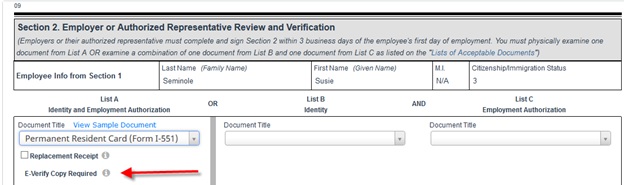
- After completing Section 2, Guardian will prompt you to upload the document before the I-9 form can be marked as “completed.” Documents used on the I-9 that are not required to be retained per E-Verify Photo Matching guidelines should not be uploaded.
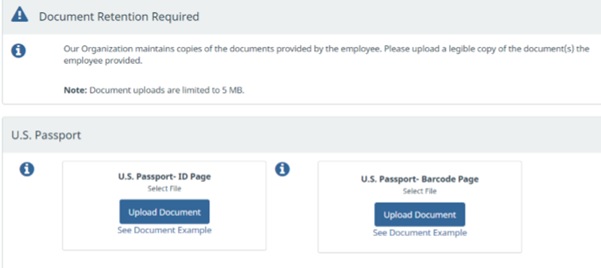
- The returned E-Verify image should not be compared to the employee.
- Please use the employee's document to compare against the returned image.
E-Verify Case Statuses:
- Employment Authorized
- This status is returned once all the information on the I-9 matches DHS and SSA records.
- Cases that are returned “Employment Authorized” will be auto closed.
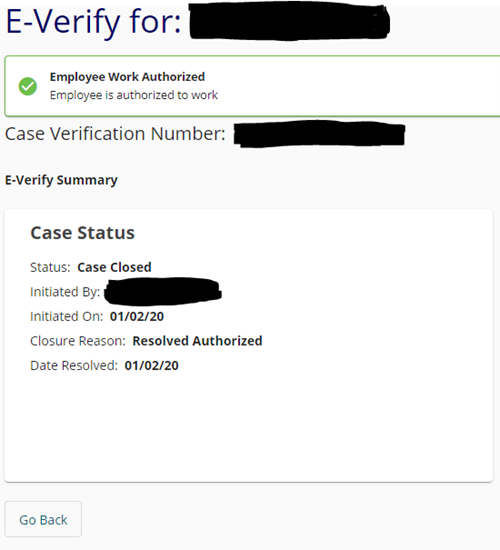
- On Hold, waiting for user interaction [Case Incomplete]
- If the I-9 is submitted three days after the employee's hire date, the reason for late submission will need to be specified.
- Once the reason is specified, click "Submit Late Inquiry."
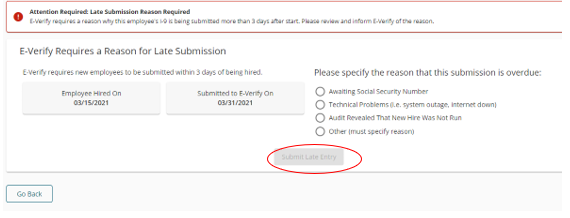
- E-Verify may ask for information to be verified. If so, both you and the employee should check the information before you click "Continue Case."
- Information may return as invalid. Check the information and enter the correct information on the right.
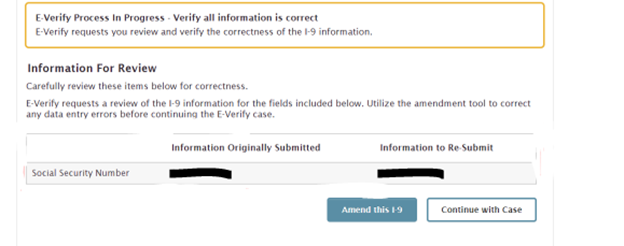
- On Hold, waiting for user interaction [SSA Tentative Non-confirmation (TNC)] or [DHS Tentative Non-confirmation (TNC)]
- TNCs are returned once data on the I-9 does not match DHS or SSA records.
- Review the information on the I-9 with the employee and their documents to ensure no mistakes were made.
- If information was entered incorrectly, contact the I-9 Administrator in HR in order for the I-9 to be amended.
- If the information seems correct, contact the I-9 Administrator for help going through the TNC process with the employee.
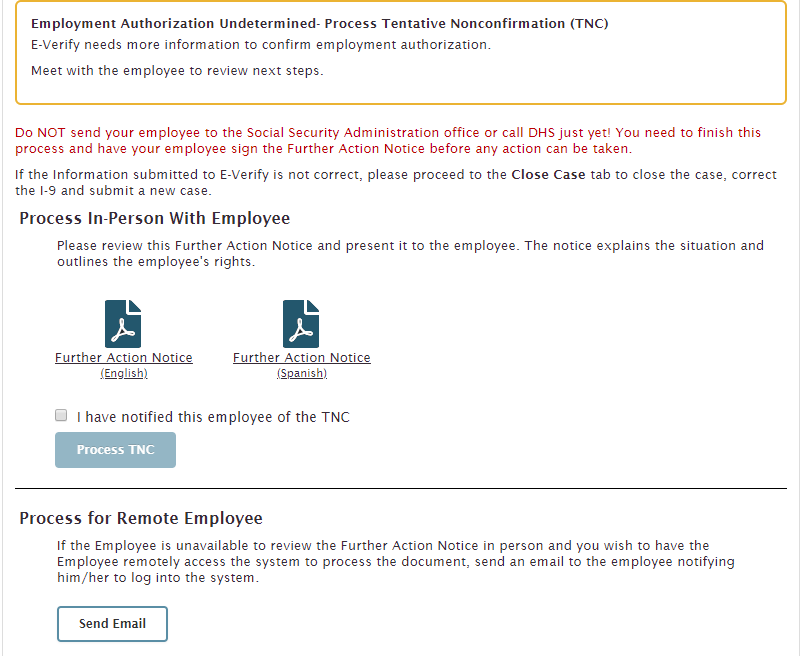
- Pending Secondary or Additional Verification
- After continuing, the case may require additional or secondary verification which could take several days. Check back to your E-Verify page (E-Verify button on left vertical menu) the next day until the status is updated.
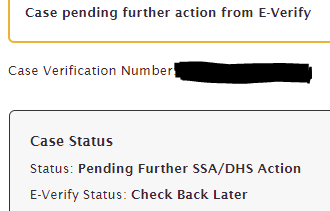
- Invalid Query
- I-9s approved without Social Security Numbers entered in Section 1 will return as "Invalid Queries."
- Once the employee receives their SSN, contact the I-9 Administrator in HR in order to amend the I-9 with the missing SSN and submit the Case to E-Verify.