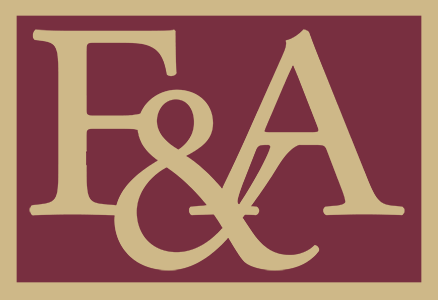All screenshots are copyrighted by LawLogix Group, Inc.
This section must be completed on or before the first day of employment. For Non-U.S. Citizens refer to the NRA I-9s Page of this Website.
Section 1
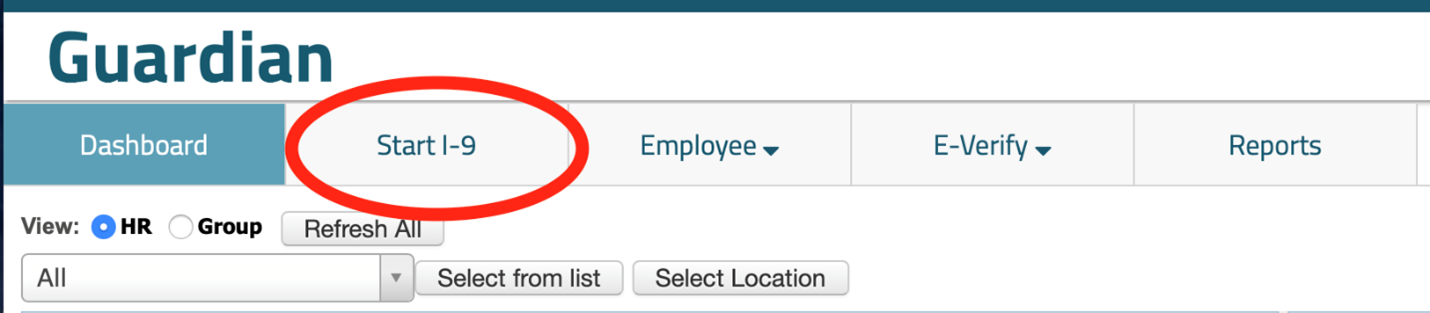
- Select "Start I-9" from menu.
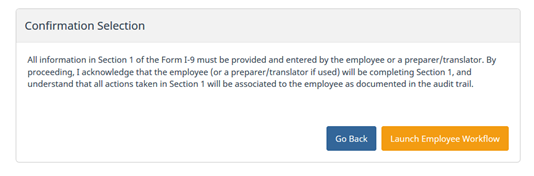
- Click "Launch Employee Workflow".
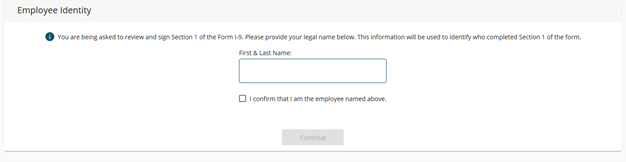
- Employee enters First and Last Name. Check "I confirm that I am the employee named above." Click "Continue as Employee" button.
Employees will:
- Enter their full legal name according to their Social Security Card.
- If they have two last names (family names), include both. If the person hyphenates his or her last names, include the hyphen (-) between the names.
- If they have two first names (given names), include both. If the person hyphenates his or her first names, include the hyphen (-) between the names.
- Includes the middle initial, if applicable. If the person has no middle name, select the "N/A" checkbox.
- Enter their maiden name or other last name used, if applicable, in the "Other Names" Field. If no name applies, select the "N/A" checkbox.
- Enter current physical address, including street name and number or PO Box, city, state and ZIP code. If the person does not have an apartment number, select the "N/A" checkbox.
- Enter their date of birth using the pull down boxes.
- Enter their Social Security number. If the person does not have a Social Security number, check the "Awaiting Issuance of SSN" checkbox and refer to the I-9's for Non-Us Citizens Page of this website to find the procedure for completing the employee's I-9.
- Attest to their citizenship or employment-authorized immigration status. If the employee is not a US Citizen, please refer to Section V. Non-U.S. Citizens.
- Employee E-mail address and Employee Telephone Number are optional. If the employee does not provide this information, they must check the "N/A" checkbox.
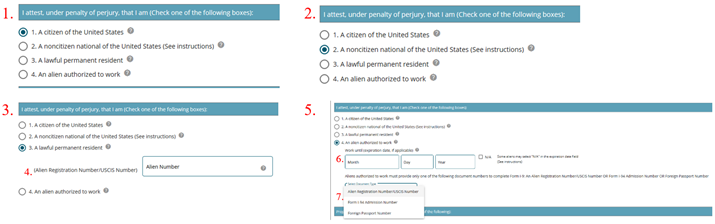
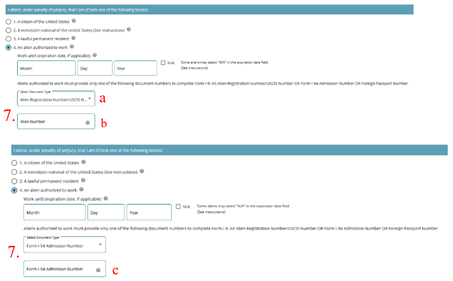
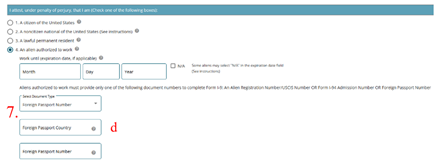
- 1. Applies to Natural and Naturalized Citizens of the United States of America.
- 2. Applies only to those born in America Samoa, certain former citizens of the former Trust Territory of the Pacific Islands, and certain children of noncitizen nationals born abroad. These employees can present same documents as U.S. Citizens.
- 3. Applies to individuals who are not U.S. citizens and who reside in the United States under legally recognized and lawfully recorded permanent residence as an immigrant. This term includes conditional residents.
- 4. Lawful permanent residents must enter their 7 to 9 digit Alien Registration Number or USCIS Number here. The USCIS Number is the same as the A-number without the "A" prefix.
- 5. Alien status applies to individuals who are not U.S. citizens or nationals of the United States, or a lawful permanent resident, but are authorized to work in the United States. This status applies to those with F-1, J-1, H-1B, etc. visas.
- 6. Enter the date that your employment authorization expires. In most cases, the employment authorization expiration date is found on the document evidencing the employee's employment authorization, such as I-20 (F-1), DS-2019 (J-1), or I-94 (H-1B, TN, etc.). If your authorization does not expire, as in individuals who are refugees, asylees, and certain citizens of the Federated States of Micronesia, the Republic of the Marshall Islands, or Palau, write "N/A" in the box.
- 7. Aliens authorized to work must enter one of the following to complete Section 1:
- a. Alien Registration Number (A-Number/USCIS Number) - Select either Alien Registration Number or USCIS Number from the drop-down menu.
- b. If Alien Registration Number is selected, and "A" will appear before the number entered. Currently, the USCIS number is the same as the Alien Number without the "A" prefix
- c. Form 1-94 Admission Number - Enter the 11 digit I-94 Admission Number
- d. Foreign Passport Number and the Country of Issuance - Enter the unexpired Foreign Passport Number in this field. Select the country of issuance of the foreign passport you used to enter the United States from the drop-down list provided.

- Affirm whether the person received assistance on Section 1.
- Select the "Sign" button at the bottom of the page.
- Select all 3 boxes to confirm the information, confirm consent to electronically sign Section 1, select a signature question from the dropdown list, provide an answer and click "Electronically Sign".
Employers Must:
- Ensure that the employee provided information in all required fields.
- Ensure the employee signed and dated the form.
- Ensure the Preparer/Translator section has been completed, signed, and dated if employee used a preparer/translator.
Preparer or Translator
If a translator or preparer is used to fill out section 1, they must provide the required information on the Translator/Preparer Certification box, sign and date. If the employer provides any kind of help to the employee, they must fill out this section.